Unlock Tesla's Service Secrets: Navigate Like a Pro with Service Mode

Tesla has redefined car ownership with its in-vehicle diagnostic and repair utility, offering unparalleled convenience for both Tesla and third-party technicians. This detailed diagnostic tool allows users to access crucial vehicle information without needing external devices, making servicing far more efficient.
Who Can Access It?
Unlike many competitors who restrict diagnostic tools to authorized service centers, Tesla democratizes access. Any Tesla owner or technician can activate Service Mode, making it easy to perform essential diagnostics without specialized equipment.
What Features Does It Have?
Service Mode is a treasure trove of diagnostic tools, accessible directly from the vehicle's touchscreen. From troubleshooting Model S door handles to diagnosing Model X’s falcon-wing doors, the tools available vary based on the model but cover a broad range of diagnostics. While it’s primarily intended for advanced users, the interface remains user-friendly and intuitive.
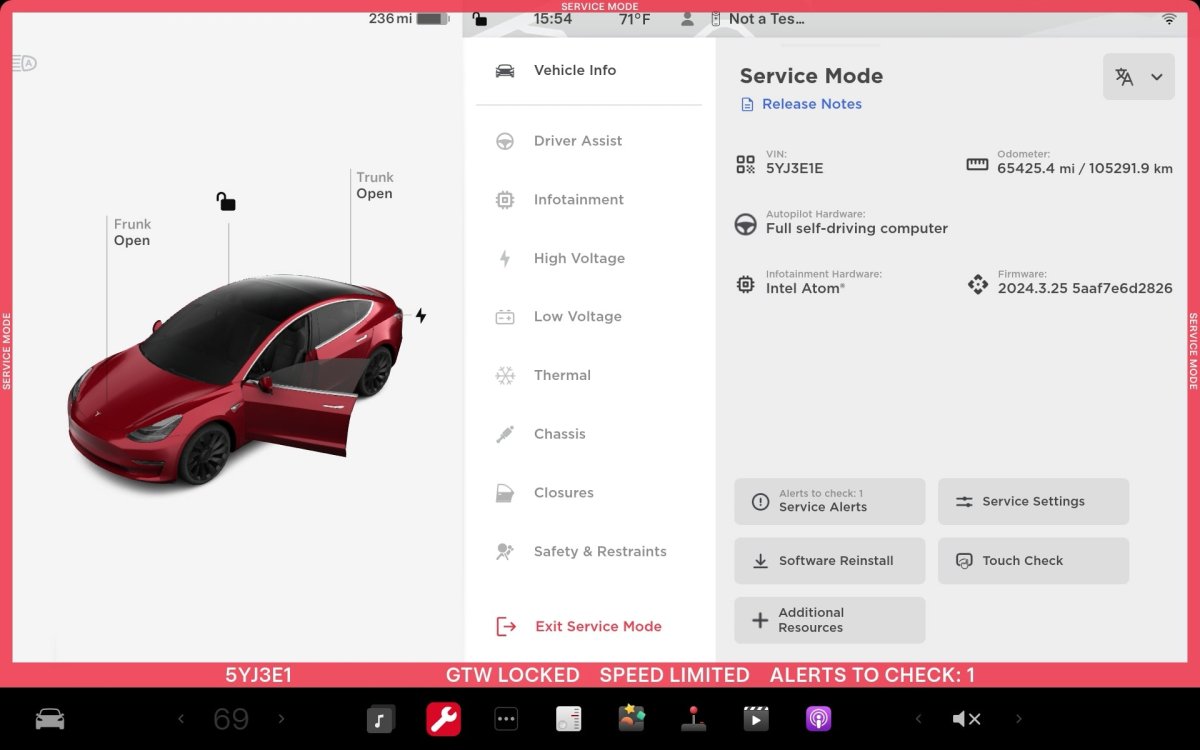
How to Access Service Mode
Accessing Tesla’s Service Mode is a straightforward process. Start by tapping the vehicle controls button (the car icon). Navigate to the Software tab, locate the vehicle model badge (such as MODEL Y Long Range), and tap and hold the word 'MODEL' for two seconds until you see a ripple effect. Release, and a keyboard will pop up to enter the code 'service'. This brings up the SERVICE menu, indicating that the vehicle is in Service Mode with a red border around the screen. Note: Do not drive while in this mode as many safety features are disabled.
To exit Service Mode, simply tap on the bright red wrench icon in the dock, which will bring up the Service Mode app. Tap and hold the last icon in the left column, denoted with a door and arrow, for a few seconds. The red border around the screen will disappear, signaling that Service Mode is disabled.
Vehicle Info
The Vehicle Info tab provides in-depth details such as the VIN, Autopilot computer, software version, and more. It also offers Service Alerts, Service Settings, Software Reinstall, and Touch Screen checks to ensure your display's functionality. Additional resources like the vehicle’s Service Guide are also available here.
Driver Assist
This section contains tabs for Cameras and ECU. The Cameras tab offers details about vehicle cameras, including the option to clear camera calibration and preview camera feeds. The ECU tab provides info on the vehicle's electronic control unit and GPS/GNSS.
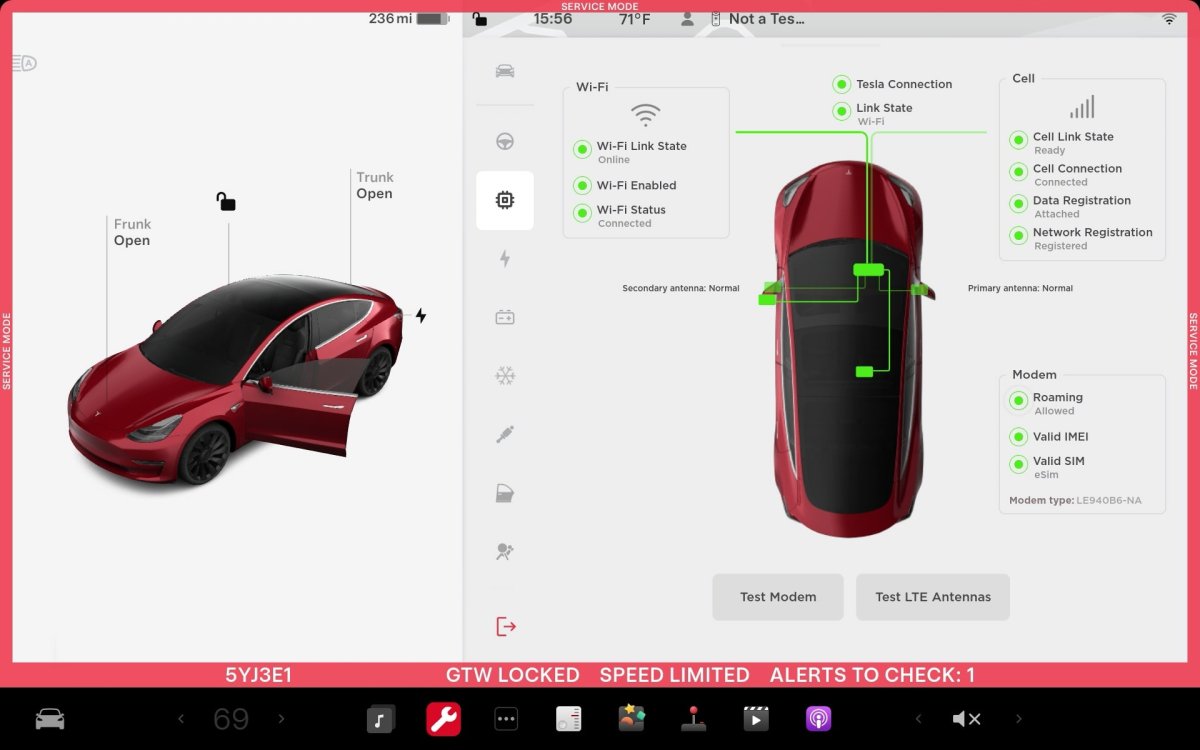
Infotainment
This section features Connectivity and Software tabs. The Connectivity tab provides information on Wi-Fi and cellular connections, enabling tests on vehicle modems. The Software tab gives insights into downloaded software, backup banks, and map details. During updates, these fields might display minimal information or placeholders.
High Voltage
This section is pivotal for Battery Health tests. It provides comprehensive information on the high-voltage system including battery, inverter, motors, and the vehicle charger. Additionally, it displays battery temperatures and connected charging apparatus details.
Low Voltage
The Low Voltage section displays information on various electronic components, including the 16v Lithium-Ion or 12v Lead-Acid batteries (depending on the vehicle's age). The Cybertruck employs a unique 48v system. This section also manages Homelink, showing device and code transmissions if you manually install this add-on module.
Thermal
The Thermal section is visually appealing with its animated display of HVAC and battery loop statuses. It features options for self-tests and settings for coolant and thermal pumps. It also indicates the status of cabin and HEPA filters, suggesting replacement when necessary.
Chassis
The Chassis menu allows you to view and adjust steering offsets, assess suspension information, and re-calibrate the steering column. It also provides details about the braking system, including tests and brake bleed options.
Closures
This menu informs you about the status of windows, doors, and defrosters. You can recalibrate windows and confirm their functionality. Model-specific diagnostic tools are available, such as door handle tests for the Model S and falcon-wing door checks for the Model X.
Safety & Restraints
Here, you can review the status of airbags, seat restraints, and occupancy sensors, ensuring they function correctly without faults. It’s a crucial section for overall vehicle safety diagnostics.
Service Mode+ and Toolbox3
For enhanced diagnostics, Tesla offers Service Mode+ and Toolbox3. These subscription-based tools provide deeper insights and remote vehicle management capabilities. Tesla technicians and fleet owners benefit significantly from these advanced features, which start at around $3,000 annually or $500 for 30 days.
Tesla’s methodology of incorporating extensive diagnostic tools directly into their vehicles showcases their commitment to ease of maintenance and user empowerment. From basic diagnostics to deep dives enabled by Service Mode+ and Toolbox3, Tesla makes it easier for anyone to ensure their vehicle's longevity and performance.