Unlocking Creativity: How to Design Your Custom Cybertruck Wrap in Minutes
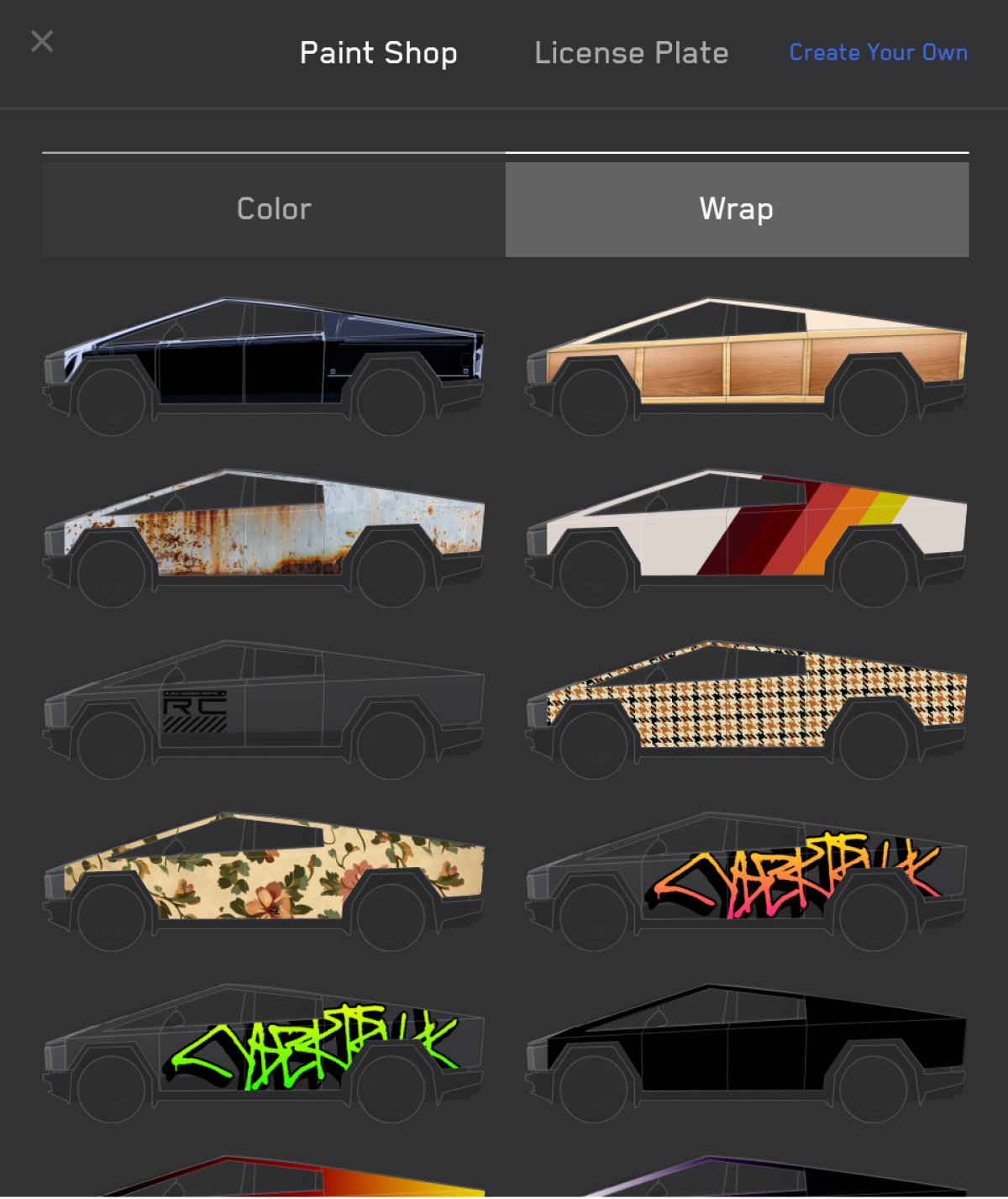
As we look towards the future of automotive personalization, few vehicles stand out quite like the Tesla Cybertruck. With Tesla rolling out its latest 2024 Holiday Update, the company is not only adding new features but also enabling users to unleash their creativity through custom wraps. Whether you want your Cybertruck to showcase a vibrant design or a sleek minimalist look, creating your very own wrap is a straightforward process that anyone can tackle.
The Genius of Custom Wraps
Imagine being able to express your unique personality through your vehicle. That’s precisely what Tesla aims to achieve with its custom wrap feature, set to debut with the Cybertruck's latest update. It’s not just about standing out on the road; it's about creating a visual representation of who you are. Personalization is an important aspect of vehicle ownership, and Tesla recognizes this by allowing users to design, create, and upload their own vehicle wraps.
But how do you begin this creative process? Let’s walk through the simple steps to create your very own Cybertruck wrap that will look stunning on both the vehicle's visualization display and in the Tesla app.
Step 1: Download the Template
The first step is to download the template provided by Tesla, which is available on their official GitHub repository. This template is essential since it lets you know precisely the areas where your wrap will be applied. You can use image editing programs like Adobe Photoshop, GIMP, or even basic tools like Microsoft Paint. Almost any software supporting layers will work, allowing you to ensure your design fits perfectly.
Step 2: Get Creative with Your Design
Open the downloaded template in your image editor and create a new layer on top of it. This is where the magic happens! Use this layer to unleash your creative flair. You could start with a color wash, add images, logos, or even fun typography. The only limit is your imagination.
For example, let’s say you want to incorporate elements of graffiti art into your custom wrap. You can layer in different designs, textures, and colors until you have something that truly resonates with your style. Your Cybertruck is a canvas waiting for your artistic touch!
Step 3: Hide the Template Layer
Once you're satisfied with your artistic masterpiece, it's time to hide or delete the template layer from your project. You’ll want to export the design as a PNG file to maintain transparency, making sure it fits the specified dimensions of 1024x768 pixels. This transparency is vital because it allows your wrap design to overlay perfectly on the Cybertruck when displayed.
A Couple of Quick Tips
- Make sure that the filename of your wrap is under 30 characters and contains no special characters.
- The maximum file size is 1MB—keep your designs efficient!
- You can load up to 10 wrap images onto a USB drive at a time.
Step 4: Transfer Your Custom Wrap to a USB Drive
Prepare your USB drive by creating a folder named “Wraps” at the root level. Place your newly designed images of your Cybertruck wrap in this folder. Now, you’re ready to showcase your custom wrap! Insert the USB drive into your Tesla, where you’ll have the opportunity to bring your design to life.
Step 5: Load Your Custom Wrap in Your Tesla
To upload your custom design, navigate to Toybox > Paint Shop in your Tesla. Select Wrap and discover your personalized creations in the custom list. Not only will your Cybertruck's visualization reflect your design, but you’ll also feel a sense of pride every time you drive it, knowing that it embodies your unique style.
The Future of Customization
The introduction of custom wraps marks a pivotal moment in how we think about vehicle ownership. Tesla is empowering its users, allowing them to customize their rides potentially in ways we haven't seen from other automakers. The joy of seeing your envisioned wrap on your vehicle is immense, and it’s just a click away.
In Conclusion
If you’ve ever dreamt of having a vehicle that mirrors your individuality, now is the time to act. With Tesla’s new feature for creating custom wraps, you can do just that. So gather your inspiration, fire up your image editor, and get ready to transform your Cybertruck into a true reflection of your personality. Whether you keep it simple or go all out with a wild design, the Cybertruck is ready to wear your unique wrapping proudly on every road.